Adding Custom Logos in Peachtree 2008
 “PeachPodCast” - A Podcast for Peachtree and One Write Plus users featuring helpful information, tips, tricks and suggestions for bookkeepers, business owners, and consultants.
“PeachPodCast” - A Podcast for Peachtree and One Write Plus users featuring helpful information, tips, tricks and suggestions for bookkeepers, business owners, and consultants.You can listen to our archived podcasts at peachpodcast.custmbiz.com. If you are using QuickBooks, check out the QuickBooksGal podcasts at blog.quickbooksgal.com and if you use Microsoft Office Accounting, our new MicroPodCasts are available at micropodcast.custmbiz.com. You can find links to these and my websites at blog.quickbooksgal.com.
Today, I want to tell you how to add custom logos to invoices, credit memos, statements and other documents in Peachtree. It’s really easy.
First, make sure you have the desired logo on your computer and that you can easily locate it.
Next, from the "Reports and Forms" menu at the top of the Peachtree window, select Forms, and then select the form type that you want to add a logo to (Invoices, Credit Memos, etc).

Then a new window will open listing all of the forms you have of that type. Select the one you want to modify by clicking on it and then clicking the "Customize" button that appears under the picture of that form on the right.
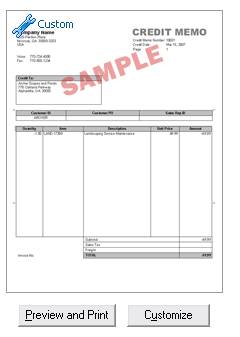
This will open that form in the design window where you can now click the "Add" button. Select "Logo or Image" and then navigate to the logo stored on your computer.
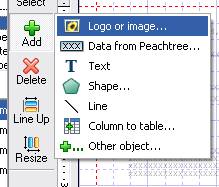
Once that is done, you can move the logo to the location you want, and resize it if needed to produce the result you want.
I hope you find this information helpful. If you have questions or comments, please send me an email at jayne@quickbooksgal.com. You can also visit our website: www.custmbiz.com.
Well, that’s it for now. I appreciate your time and hope you will join me again next time for another in our PeachPodCast series.
I’m Jayne Miller, The QuickBooksGal and Your PeachtreePro. Thanks for listening.
Jayne Miller, is the owner of Custom Business Solutions, is a consulting firm in Reno, NV that specializes in providing bookkeeping and software support.
Labels: customization, invoices, logos, peachtree

 Add to iTunes
Add to iTunes
<< Home